
Creating, combining or separating PDFs
PDF documents are used because they do not change when you send them and open them. A PDF sets the information securely and it is diffiuclt to edit the documemnt to change the infromation on it. PDFs can also be securely signed and once it is signed, it is basically impossible to edit, which adds to the level of security.
![]()
Create a PDF
Depending on whether you have a photograph, a Word document or a website you want to make a PDF from, the process is a little different, but generally similar.
From a photograph
- Open the photograph on your computer
- select print
- where you select the type of printers, choose Microsoft print to PDF (or other print to PDF software as applicable)
- When you then click print, it will ask you where you want to save the file, just choose your file location and file name
From a Word document
- Open the document
- click file
- select export -> create PDF/XPS
- choose your location and file name
From a website
- Right click on your mouse over what you want to print
- Select print
- where you select the type of printers, choose Microsoft print to PDF (or other print to PDF software as applicable)
- When you then click print, it was ask you where you want to save the file, just choose your file location and file name
Separating PDFs
There is software you can use to do this, but the easiest way to separate a PDF into single pages or into sections is to print the PDF as a PDF, choosing the desired page range. This is useful when you need to amend a single page within a documemt like adding a signed page to an employment agreement or the witnessed declaration for residence partnership declaration forms.
- open the PDF
- click print
- In the printing options window select pages to print -> pages
- you can print only the pages you want by separating with commas, or a range of pages by separating with a hyphen.
- Note that printing 1-4, 6-10 will print a single PDF with these pages, so if you wanted to insert a new page 5, you would need to print one document 1-4, then do it again printing 6-10, then combine them later
- Save the documents the same as with printing a photograph or website
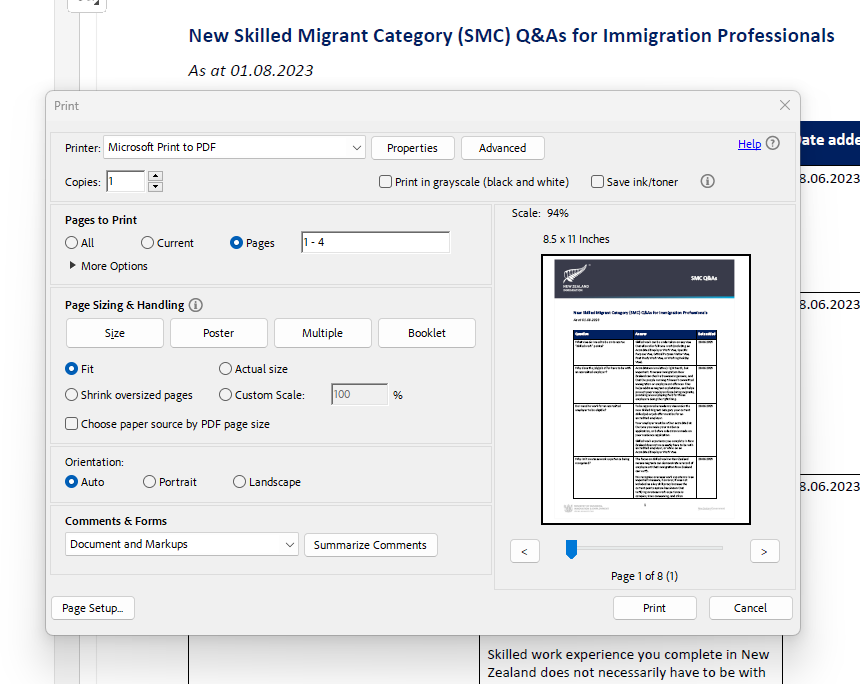
Combining PDFs
My favourite program to combine PDFs is PDFSam. It is free and simple to use. You use the merge function by dragging and dropping the files you want to combine in the order you want to combine them. You only need to download PDFSam Basic as this is the free version, and you can use this without upgrading at all.
- Download PDFSam here https://pdfsam.org/download-pdfsam-basic/
- Install the program on your computer
- Open the program and choose "Merge"
- drag your files into the window, make sure the order is correct, if not you can drag them up or down
- Click run. It will save the file usually to the same place as where the files came from

Compress PDFs
The last thing you often need to do is compress a PDF to reduce the file size. Often combined files are really big, so compressing them makes it easier to email. Also INZ has limits on files sizes so we will need smaller files to upload sometimes.
Online programs are very convenient for this, our favourite is TinyWow because it is free, works really well and there are no daily limits like some online programs. TinyWow has other PDF programs as well, but the compressing function is here https://tinywow.com/pdf/compress
- Upload or drag your file into the wndow and let the program do its thing
- at the end select save to device and download the compressed file